In this tutorial I will teach you how to add a
photo of your flower to this seed pak.
Let's get started..........
First download the seed pak you want to use.
( Anytime you need an image enlarged click the image)
Now, open the onlin editing program Picmonkey
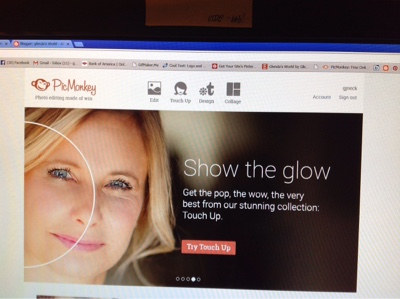
 |
| At the top of the page, click on Design and choose 8X10 canvas |
 |
| After your canvas has loaded click the box Transparent Canvas |
 |
| Hit Apply |
 |
| Your canvas now looks like this |
 |
| At the left of the screen in the menue bar click on the little Overlays butterfly |
 |
| At the top of the Overlays menue click Your Own |
 |
| Go to the file where you downloaded the seed pak and click on it |
 |
| The seed pak now appears on the canvas |
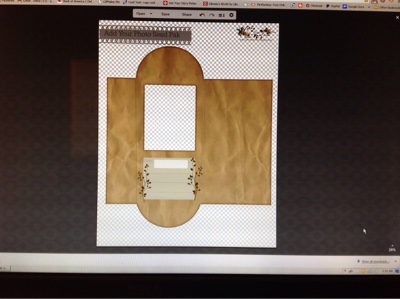 |
| The canvas and seed pak now looks like this |
 |
| Back to the menue bar, cilck Your Own. We are now going to get your photo |
 |
| Open the file where your photo is. Click on the photo you want to use. |
 |
| Your photo is now on the canvas, but small |
 |
| With the mouse click on the photo center and stretch it to fit the frame of the seed pak |
 |
| At this point you can rotate the photo if you want. Simply put the mouse on the little circle you see here, and turn. |
 |
| When you have the photo over the frame of the seed pak, RIGHT click the mouse. This menue pops up. Click Send to the Back. |
 |
| Magic !!! The photo is behind the seed pak. With the mouse you can move the photo, should you want to. |
 |
| Save your canvas to a file. If you would like to print this tutorial I have a green printer icon at the bottom of the post |








No comments :
Post a Comment